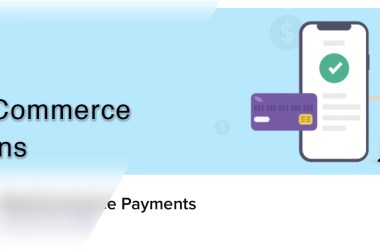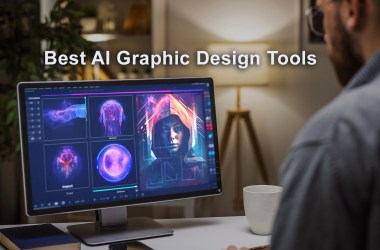Updated: Jan 02, 2024 By: Dessign Team
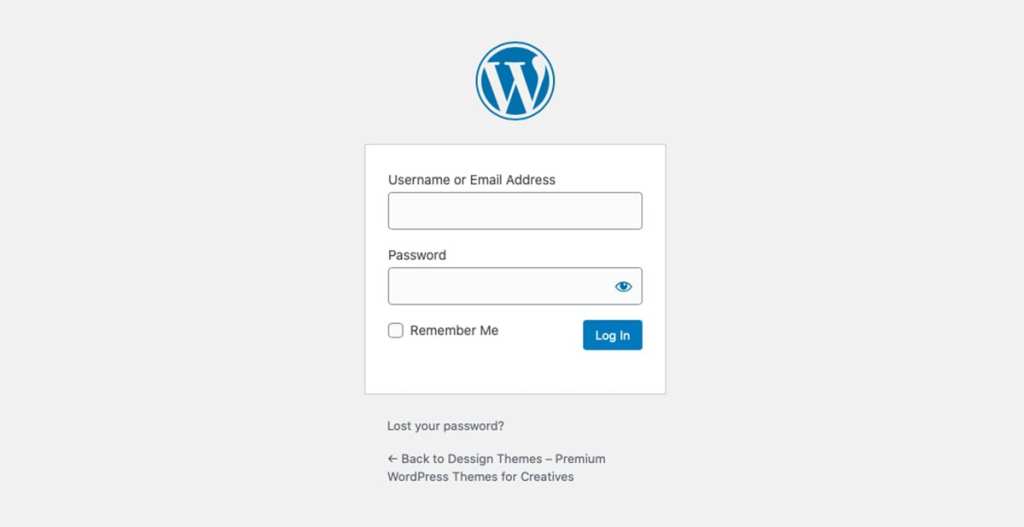
How do I login to my WordPress site? or how do I find my login screen? are two most asked questions every beginner asked when they need to login to WordPress dashboard to make new post, update existing page or install new plugin or theme. Its important that you have the best WordPress hosting which will help you with security and support.
In this article we will show you few ways you can login to your WordPress dashboard and also later for security reason we will show you how to hide your login page from hackers, its easy and straightforward with hide login plugin.
Why do I need my login url?
The WordPress login page is known as admin page where you enter your Username or Email Address and then your Password so you can login to the dashboard page. Since WordPress is CMS (Content Management System) the backend is your dashboard where you can install new themes, new plugins, add new users, make new pages or posts. The WordPress dashboard is the key component of your website where you control all the aspects of your website.
How to Find your WordPress Login Link?
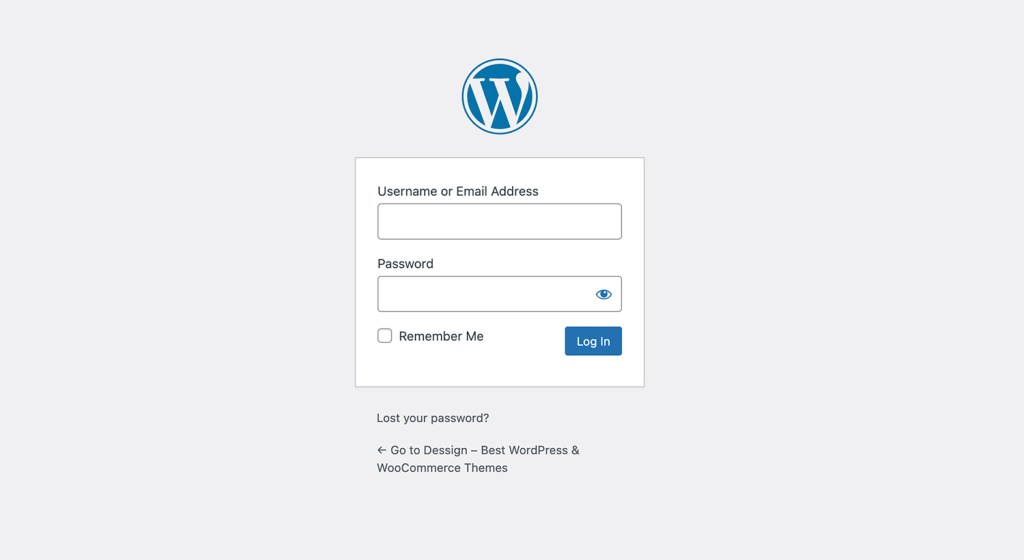
You can access any WordPress based website in two ways with admin or login at the end of your domain name. Important: Later we will cover how to hide admin and login so hackers will not try to guess your username and password to access your site.
Examples:
www.mysitename.com/wp-login.php
www.mysitename.com/wp-admin
So just replace www.mysitename.com with your website name and just add login or admin after the slash-back (/) symbol. What is the difference between login and admin? There is no difference between those files… wp-admin is the directory in which your administrative PHP files (WordPress dashboard) live and wp-login.php is the actual file that runs the login page. So both of those url's will redirect you to your login page.
If you install your WordPress under subfolder example: demo then you will need to add the subfolder name as well..
Examples:
www.mysitename.com/demo/wp-login.php
www.mysitename.com/demo/wp-admin
If you don't want to enter you login info each time, make sure you click on the “Remember Me” checkbox so it will remember your username and login on your computer so it will make it easier for you to just click “Log in” with out typing your username and password each time you want to access your WordPress dashboard.
How to recover my login username or password?
Once you find your login page from the example above.. adding /wp-admin or /wp-login you will see link with “Lost your password?” click on it..
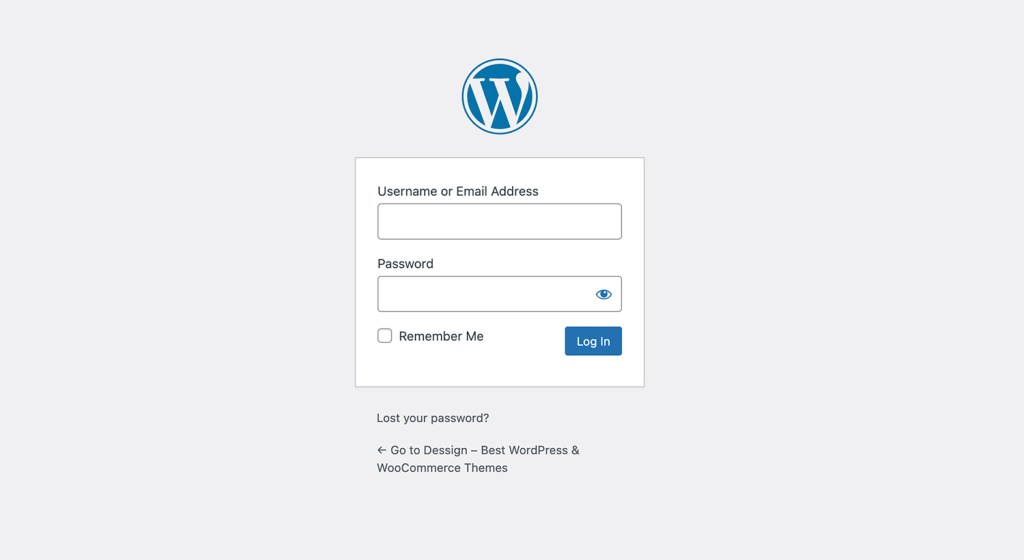
Once you click on the “Lost your password?” link new window will appear.
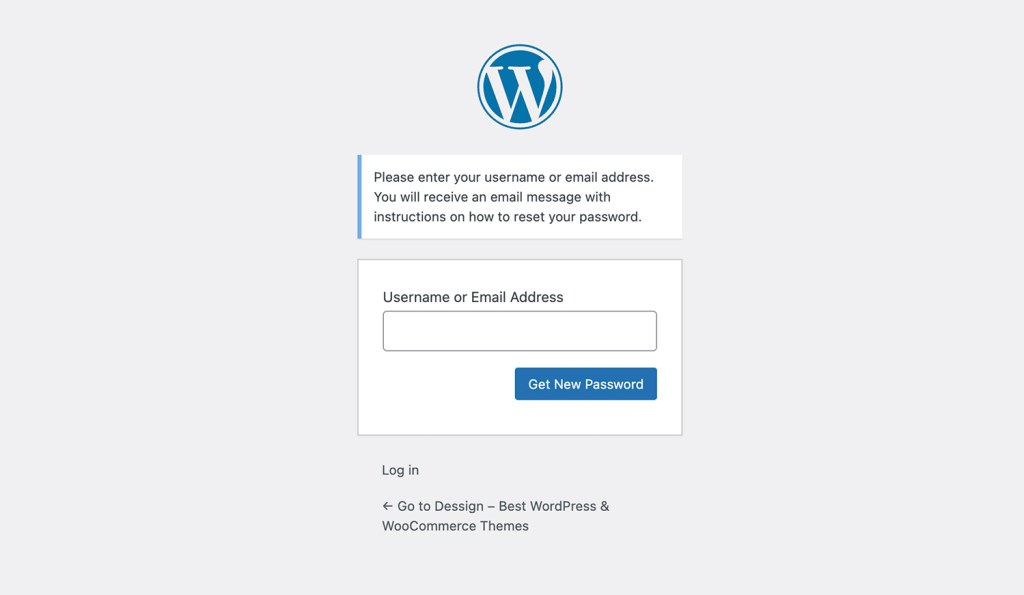
“Please enter your username or email address. You will receive an email message with instructions on how to reset your password.” Enter your username if you don't remember make sure to enter your email address associated with your website account.
Once you enter Username or Email Address click on “Get New Password” and shortly after this you will receive email with your new temporary password. Make sure to check your spam email box as sometimes your recovery email will go to spam.
Once you login with temporary password, make sure you change your temporary password to new strong password by going to: Users — Profile — New Password – click on — Set New Password
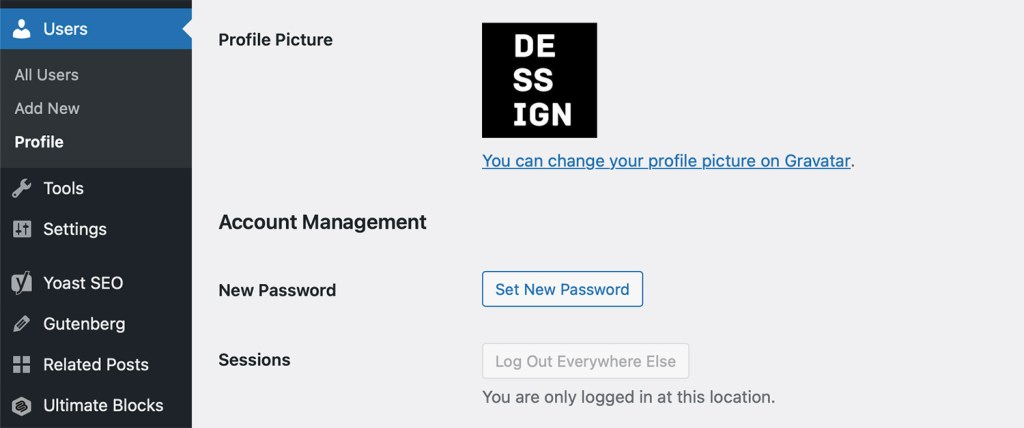
How to hide login from hackers for Security reasons?
Once you know how to find your login url link, now its time to change it so you can remember and for security reason. Every hacker knows that WordPress sites can be hacked using wp-admin.php and wp-login.php added to end of your domain. So to protect you from hackers lets use this simple plugin to wps hide login wp-login and wp-admin as the default login options. It will also make easier for you to remember your login because you can use any name you like.
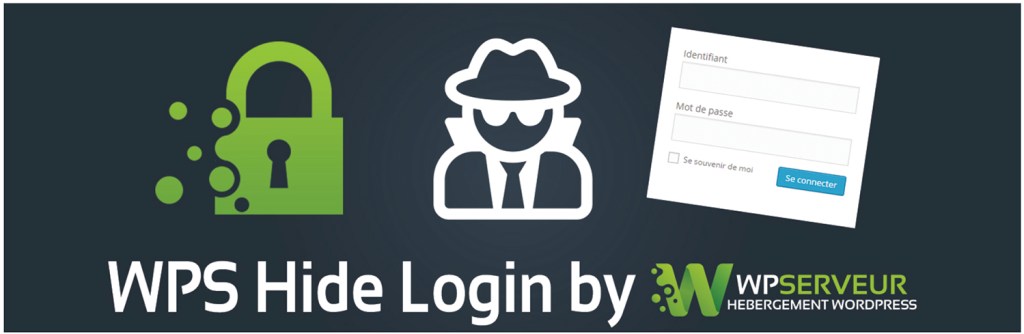
WPS Hide Login is a very light plugin that lets you easily and safely change the url of the login form page to anything you want. It doesn’t literally rename or change files in core, nor does it add rewrite rules. It simply intercepts page requests and works on any WordPress website. The wp-admin directory and wp-login.php page become inaccessible, so you should bookmark or remember the url. Deactivating this plugin brings your site back exactly to the state it was before.
How to remember your WordPress login url?
By using WPS hide login you can change the wp-admin or wp-login extension with your own that you can easily remember. For example you can use your date or name which will be much harder to find for the hackers then using the default wp-admin or wp-login. So you can for example use https://yoursite.com/john1980 you can easily remember that.
How to limit login attempts to your WordPress website?

Limit the number of login attempts that possible both through the normal login as well as using the auth cookies.
WordPress by default allows unlimited login attempts either through the login page or by sending special cookies. This allows passwords (or hashes) to be cracked via brute-force relatively easily.
WPS Limit login blocks an Internet address from making further attempts after a specified limit on retries has been reached, making a brute-force attack difficult or impossible.
How to add custom login page in WordPress?
As you can see the default login page looks kind of simple and not very excited. So if you have many users or different authors you want to make the page little more appealing and fun. We recommend a free plugin Theme My Login that lets you create very nice and simple login page that looks and feels more like your website.
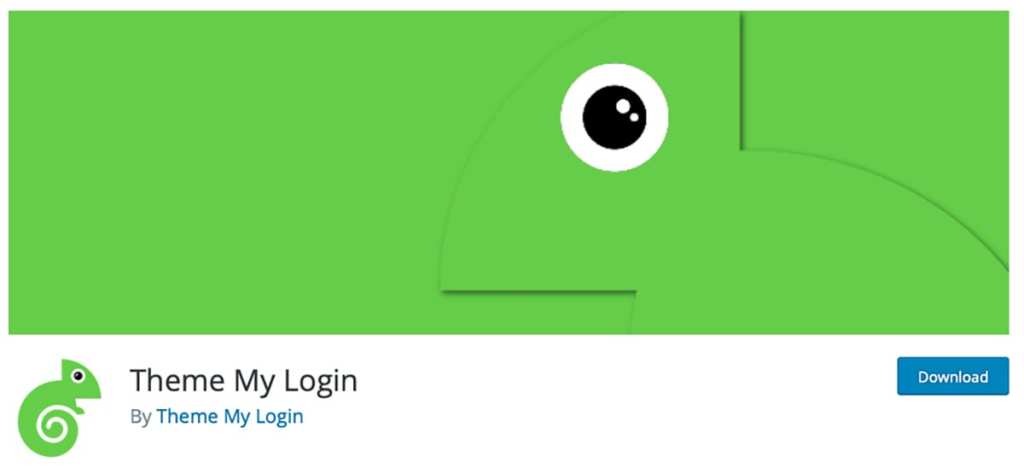
Ever wished that your WordPress login page matched the rest of your site? Your wish has come true! Theme My Login allows you to bypass the default WordPress-branded login page that looks nothing like the rest of your site. Instead, your users will be presented with the login, registration and password recovery pages right within your theme. The best part? It works right out of the box, with no configuration necessary! Take back your login page, WordPress users!
What WordPress plugins to use for extra security and protection?
There are many security plugins for WordPress websites, we strongly recommend using two-factor authentication plugins for extra login security.
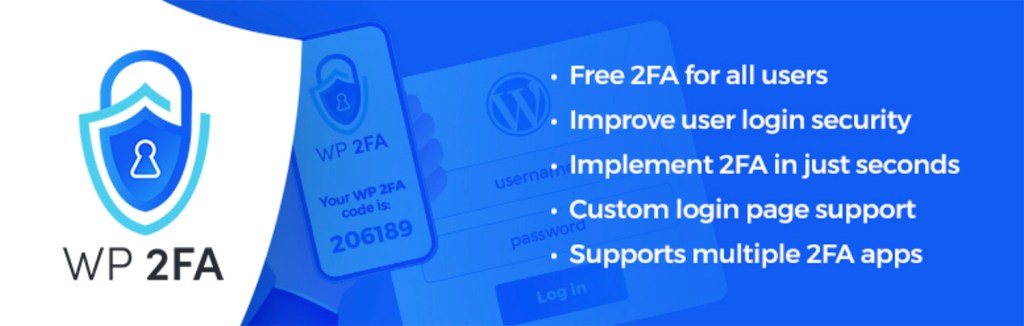
Use the WP 2FA plugin to enable two-factor authentication for your WordPress administrator user, and to enforce your website users, or some of them to use 2FA. This plugin is very easy to use. It has wizards with clear instructions, so even non technical users can setup 2FA without requiring technical assistance.
For security and malware scanner best WordPress security plugins we recommend Sucuri or Malcale plugins to help you keep your site secure and hacker safe.
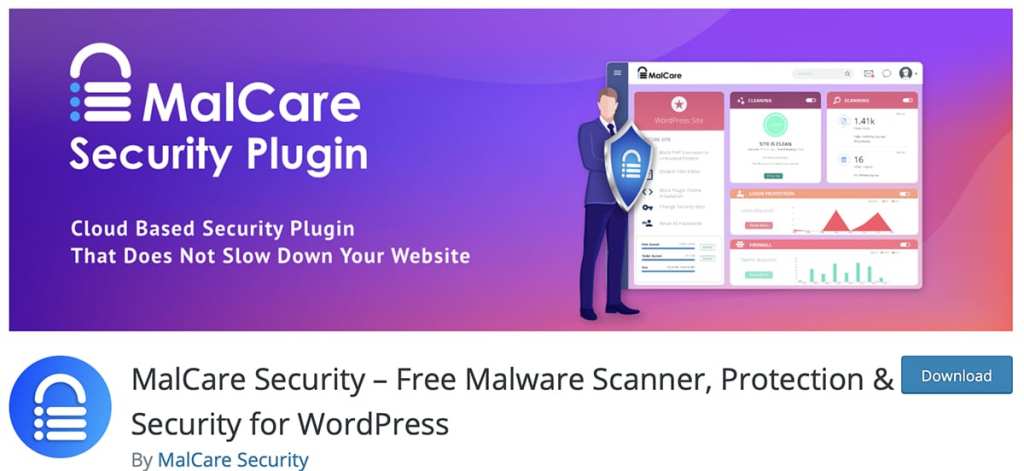
MalCare is the fastest malware detection and removal plugin loved by thousands of developers and agencies. With an industry-first automatic one-click malware removal, your WordPress website is clean before Google blacklists it or your web host takes it down.
How to login to WordPress dashboard from hosting providers?
Another option to login to your WordPress dashboard is from your hosting providers. We will cover Bluehost and SiteGround as we recommend them as the best WordPress hosting providers for any WordPress site.
How to login to WordPress dashboard from Bluehost?
We recommend Bluehost as the best WordPress hosting for any beginner and they have very simple and best UX WordPress dashboard so it will be very simple for you to find your login options.
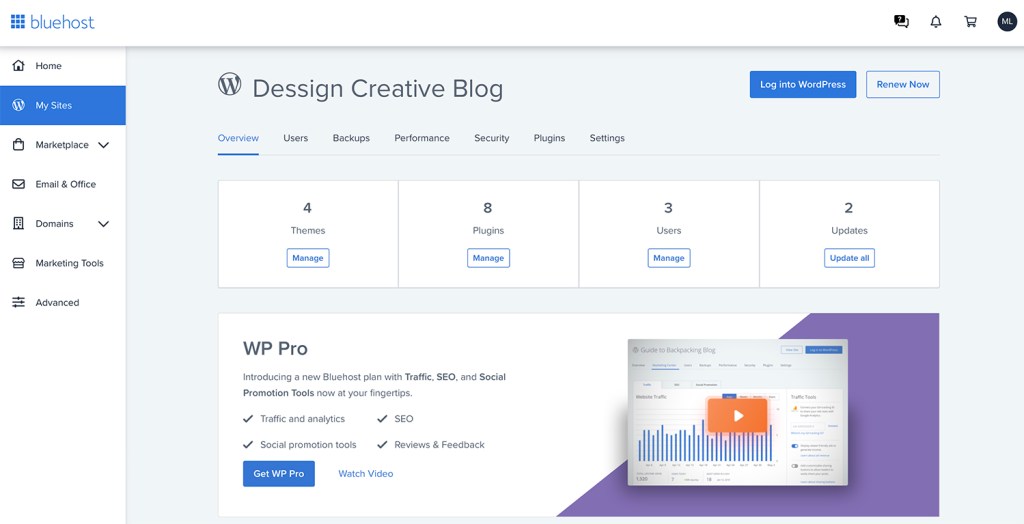
Once you Login to Bluehost dashboard simply go to “My Sites” tab where you will see all your WordPress websites available, then just hover over any site you want to login and click on “Login into WordPress” button then you will simply login to your desire site.
How to login to WordPress dashboard from SiteGround?
SiteGround is one of the best managed WordPress hosting company around, we strongly recommend SiteGround as its little more expensive then Bluehost but if you looking for more advanced features and better support this might be better option for you.
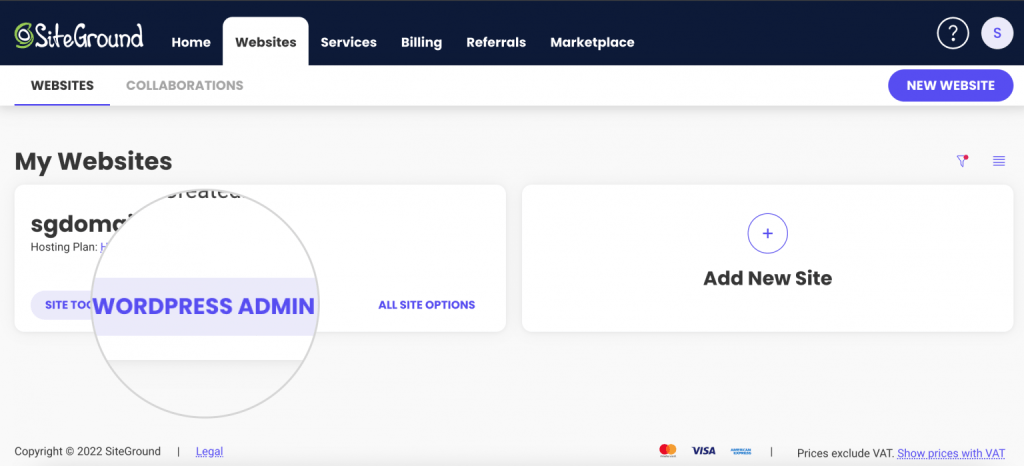
Once you login to SiteGround dashboard its simple just click on the ‘Websites’ tab on the top find your desired site that you want to login to, you might have just one or many websites hosted on SiteGround. Pick the one you need to login to and click on “WordPress Kit” button.
This will bring up a popup box where one of the option will be WordPress Admin just click ok and this will redirect you staring to your WordPress admin dashboard.
Conclusion of Simple way to find your WordPress login URL
We covered the basic of how you can easily find your website WordPress url login page either from your website by adding wp-admin or wp-login.php to the end of your domain name, and also how easy it is to login from your hosting provider dashboard. Most important don't forget to hide your login page by installing the wps hide login plugin for security so hackers will not gain access to your site and take advantage of your content.